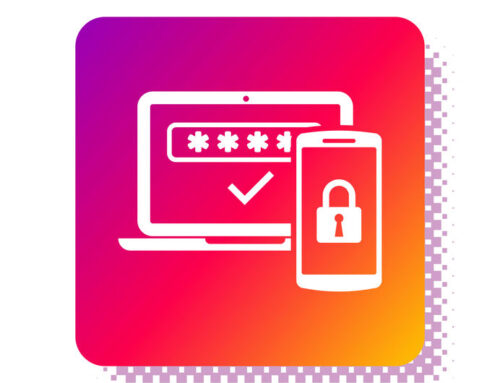Although technology keeps moving to smaller and more convenient devices, there are still a few glitches when it come to typing on tablets and mobile phones. In a recent WSJ article (Jan. 16, 2013), Katherine Boehret noted optimal solutions available for better typing. In her opinion, the BlackBerry is still best for writing a long email, since its keyboard is more traditional. The glass keyboards of the iPhone, Android and Windows phones present more challenges when typing, easily mis-typing or causing embarrassing words when on autocorrect. Other than Ms. Boehret’s article, there are not many articles currently out there on optimizing the best keyboarding.
The WSJ article mentioned a few tested apps for the Android, the SwiftKey 3 being the most favorable. Snapkeys Si, which is now available free in the Google Play Store, had benefits, but its less traditional screen makes it less user friendly for some people. (Apple does not allow third-party companies to take on core features, such as the keyboard on devices running on its IOS mobile operating system.)
The SwiftKey 3 had the best review. It uses a traditional on-screen keyboard and does a good job of guessing what you’ll type next by using a predictive language algorithm. Another plus is that you can swipe across the keyboard from right to left to delete the last word and from left to right from the period button to insert a question mark. Snapkeys Si abandons the traditional keyboard, which makes it quirkier. In place of a keyboard, it uses just four squares on the screen to hold 12 letters. It also has swipe features.
Another benefit of the SwiftKey 3 is that users have the option of giving access to their Gmail, Facebook, Twitter and SMS interactions in order to study the user’s language and then better serve the user on the app.
Stay tuned for the new Blackberry at the end of the month to see how that keyboard has improved.
And lastly, the Yahoo!News! site offers good tips for the Android Touchscreen.
Here are some of the basics:
- Caps lock: Hit the shift button twice to start typing in all caps.
- Press and Hold: To get the edit menus to come up when typing, press the screen where you are typing and hold. You get certain options, such as cut, copy and paste.
- Long Hold: Holding your finger down on certain letters will reveal alternate characters or symbols. Any options that are associated with that key will pop up so you can access them directly.
- Symbol Long Hold: On the symbol keyboard, hold down the dollar sign for alternate currency symbols; hold punctuation symbols for other foreign symbols like accents or umlauts.
Let us know what tips you are interested and we would be happy to write about them.