The Wall Street Journal, along with other publications has taken a closer look recently at tips for using the iPhone and iPad. This blog and the next will focus on useful tips for your business and home use. We will also be looking at other mobile tips in the near future. Let us know your thoughts on what you would like us to share.
The Wall Street Journal, along with other publications has taken a closer look recently at tips for using the iPhone and iPad. This blog and the next will focus on useful tips for your business and home use. We will also be looking at other mobile tips in the near future. Let us know your thoughts on what you would like us to share.
Last week’s Wall Street Journal (Ten Tips and Tricks Every iPhone and iPad User Should Know, August 22, 2012) offered interesting tips, some known, some not so known that many users would find helpful. One of the more relevant tips was on directly accessing apps for both your iPhone and iPad. On both of these devices, you get pop-up notifications. On the iPhone, for example, you can open the message without swiping the “Unlock.” As long as your device is not protected by a security code, you can swipe from left to right on the notification and open the app in which the message appeared. It doesn’t save a whole lot of time, but it is one less step!
The same article also mentioned keyboard shortcuts. If you tap and hold the “Compose new message” button in Mail, it will automatically bring up all of your saved email drafts. Also, if you want to ease switching from the number keyboard to the letter keyboard, you can tap and hold the “123” key, then drag it to a number and select it. The letter keyboard will appear again when you lift your finger from the number. Did you know that you can also switch the iPad’s on-screen keyboard in two, so you can grasp the iPad with two hands and type with your thumbs? Go to Settings, then General, then Keyboard and Split Keyboard. Then, to see the split keyboard when you are using the regular keyboard, spread your thumbs from the center of the keyboard out. Or, just tap and hold the keyboard icon and select Split. An Unlock option that appears will let you move the keyboard up or down. This is something that many iPad users haven’t discovered.
Here is an interesting tip for utilizing speed from app to app on both the iPhone and iPad. This advice is also from the WSJ
article, which described shortcuts for jumping around apps without going to the home screen. Double tap the Home button to see a pop-up tray of apps and swipe to the left to scroll through them. Select one to tap and go right to it. You can do this on the iPad, too, or by placing four fingers on the screen and swiping them left to right.
Other tips for the iPad were in an article on www.techradar.com from May of 2012. One was for VPN use, which is becoming more popular as people work remotely or from home. The iPad supports VPN connection. Go to Setting, then General, then Network and select the VPN button and move the slider to On. Add your VPN configuration and your server and account data, and you should be good to go!
One last tip that many people miss is how to copy and paste on your iPad. You can quickly copy and paste text by tapping and holding down and then choosing Select to choose the exact part of the text you would like to copy. Then tap Copy, go to your designated app and tap and hold down again. Then, tap Paste from the menu that appears. To select a whole paragraph, you need to tap four times.
We hope these are useful tips. Look for our next tech tips on great apps!
Don’t forget to subscribe to our blog by clicking on the RSS feed below!
[/fusion_builder_column][/fusion_builder_row][/fusion_builder_container]